In this tutorial
New Features: Free Online Photo Editor by Removal.AI!
Your Free Background Remover That Works Automatically in One Click now comes with a powerful photo editing tool.
Not only can you use the Removal.AI in removing backgrounds automatically in just one click, you can now also do further editing of the image with a transparent background after the background has been removed. Additional features include functions that will enable you to add a different background color or image, add text, apply shadow effects to your image and more.
Create more awesome visual content with Removal.AI free online photo editor
✅ Stunning social media post images
✅ Personalized social media covers
✅ Catchy ad banners
✅ Unique blog post images
✅ Create even funny memes for your friends
After using the automatic background remover, Click on the Edit button that’s found on the right corner of the dialog output. Access on this new editing feature, will enable you to apply edits on the current image with a transparent background.
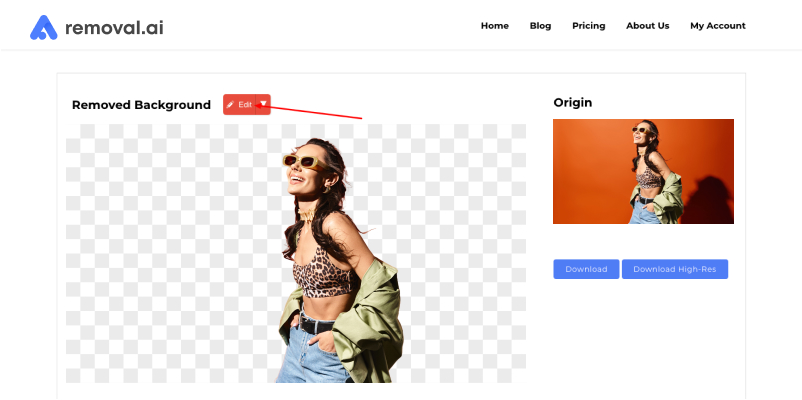
The new free online photo editor includes the following features:
I. Fully Customizable Canvas Size
This allows you to choose a specific image size ready for download, either you choose the default size (1280×720 commonly use for blog post images), ready social media templates (for facebook cover and wall post, instagram post, pinterest, and shopify products and banner) or input your own preferred size.
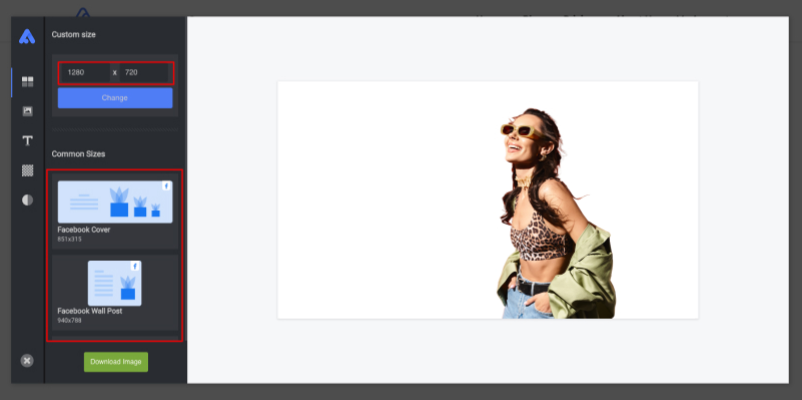
II. Essential Image Editor
1. Flexible Eraser Tool
In case you are not satisfied with our AI results, our free online photo editor gives you the power to manually erase those unwanted objects and smoothen those rough edges. You can adjust the brush size and the opacity to neatly remove all the excess backgrounds from your subject or product image. After you are satisfied with your edit, simple click the apply button to save all the changes you’ve made.
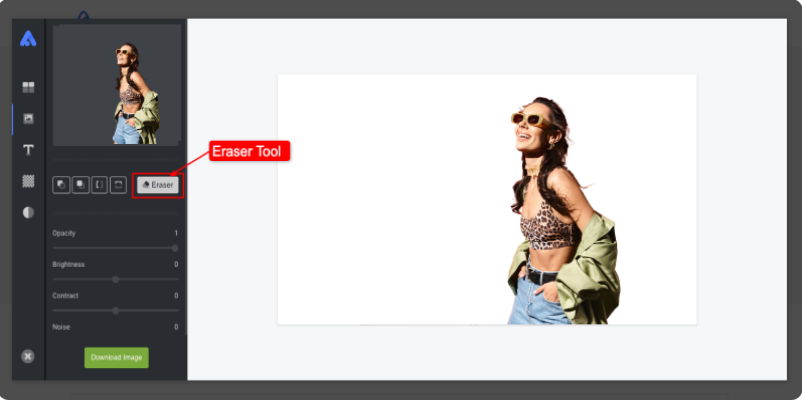
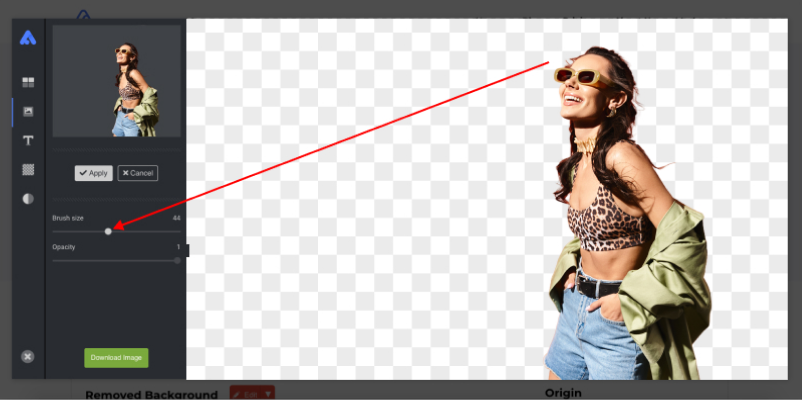
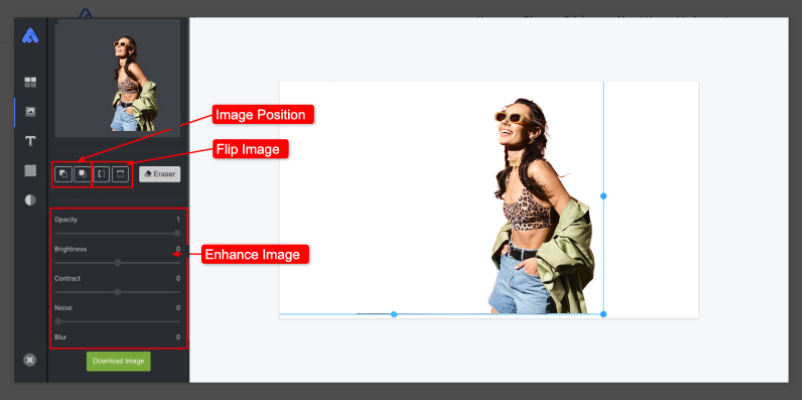
2. Image position
Set your image position backward or forward from other elements
3. Flip Image
Flip image vertically or horizontally
4. Enhance Image Adjustment
Enhance your image by adjusting more options like opacity, brightness, contrast, noise and blur.
5. Shadow Options
Add more shadow effects. You can select shadow color, adjust its blurriness and opacity. Make it dynamic and realistic by adjusting the offset axis position.
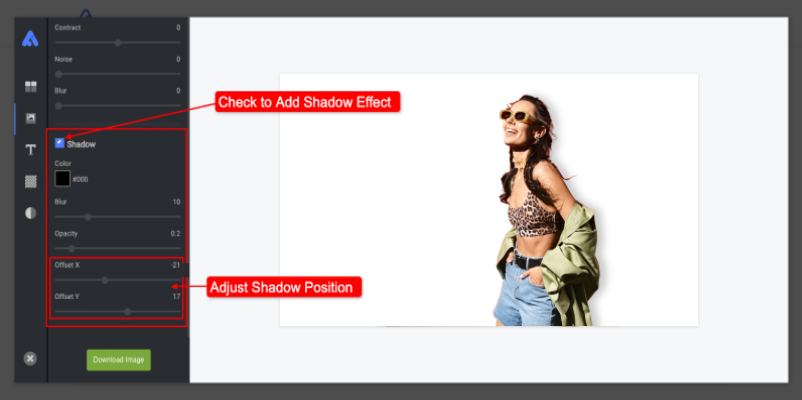
III. Complete Text Editor
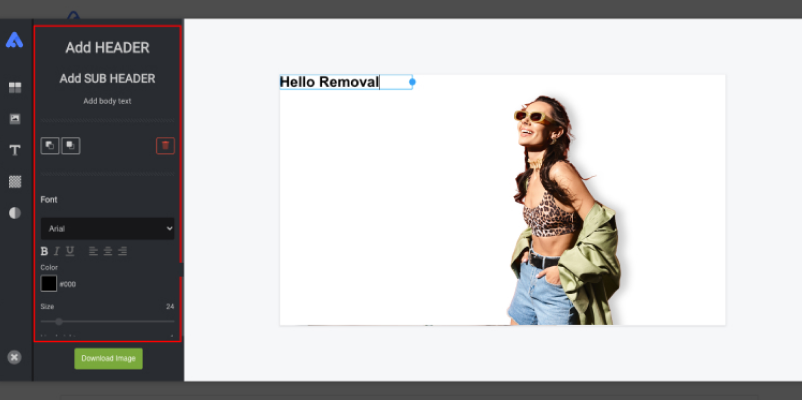
This allows you to add text. You can choose the header, sub-header and text body. Also set the text element backward or forward your image.
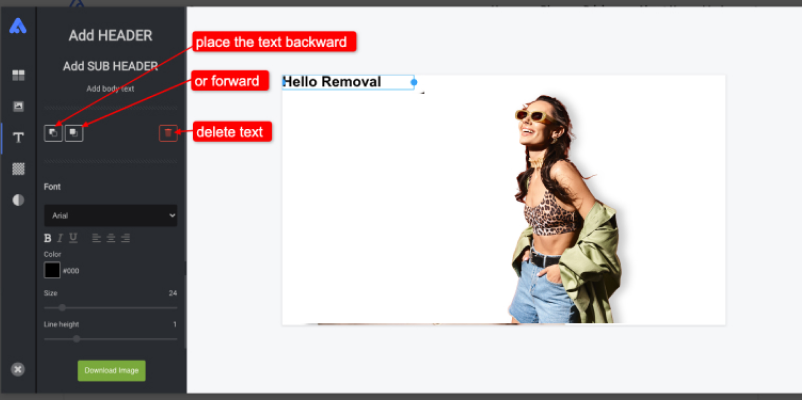
1. Custom typography
Change font family, font style, color, font size and line-height, and set text alignment using this tool.
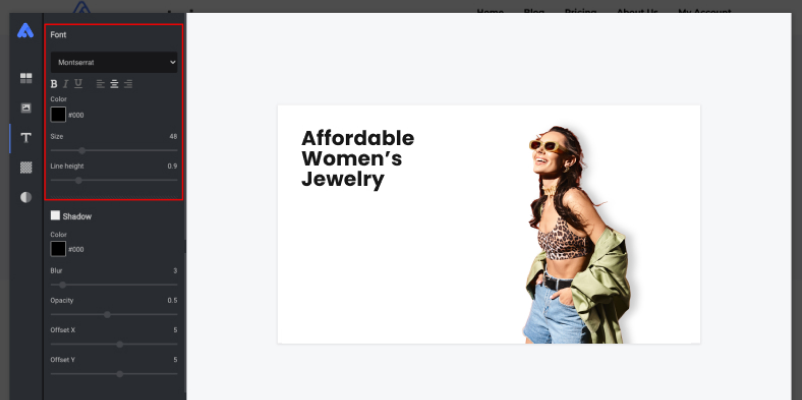
2. Add Text Shadow
Make your text standout by adding text shadow effects. You can select shadow color, adjust the blurriness, opacity and the offset axis position of the shadows.
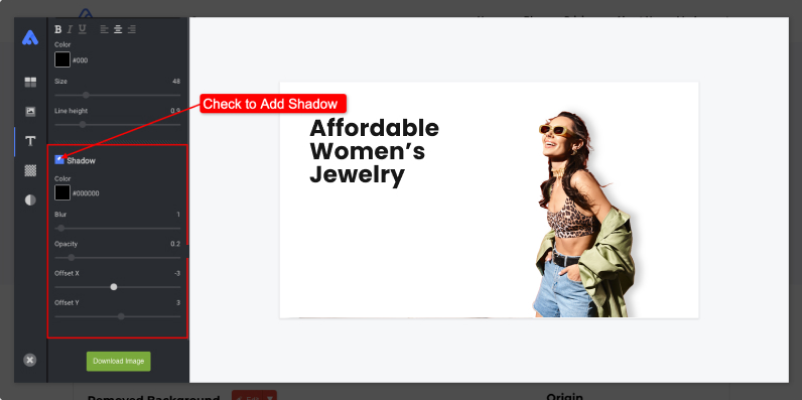
You can add more content to your design as much as you want.
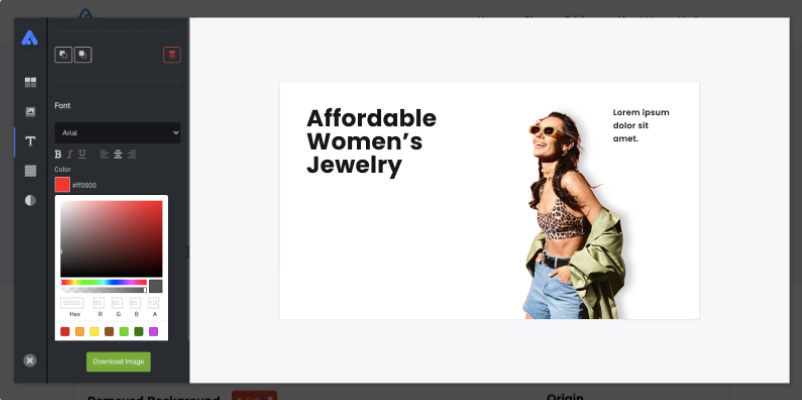
Tip: With our text editor tool, you can experiment more. With proper placement of text, right use of typography, font size and cool color combinations, surely you can create an effective visual presentation for your business marketing campaign.
IV. Background Editor
Basically, we need to remove background from images because we want to change the background to something more attractive, or even more simple – just pure solid color. Here we give you more options.
1. Use Background Image
Upload your background image using the ‘drag and drop file or browse here’ icon.
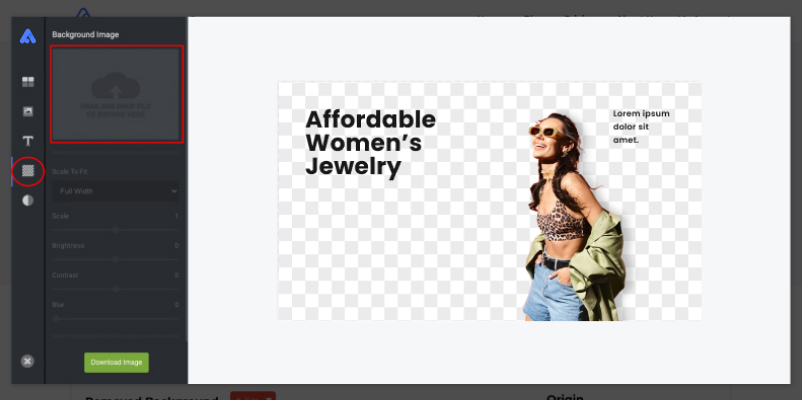
If you don’t have background images to use, you can try some samples we have by scrolling down this panel.
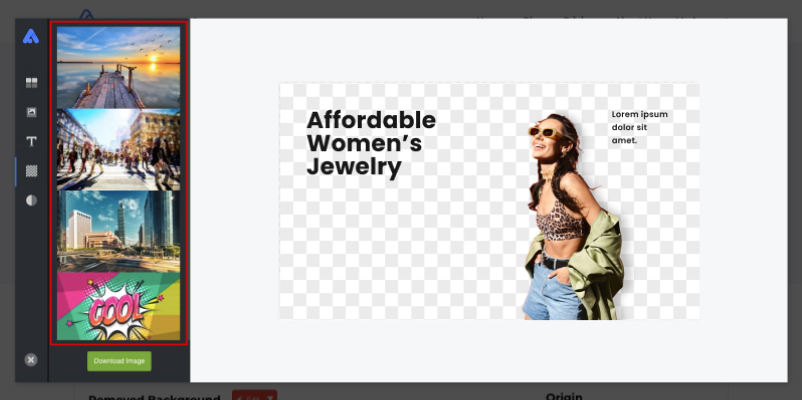
Here we have uploaded a sample background image.
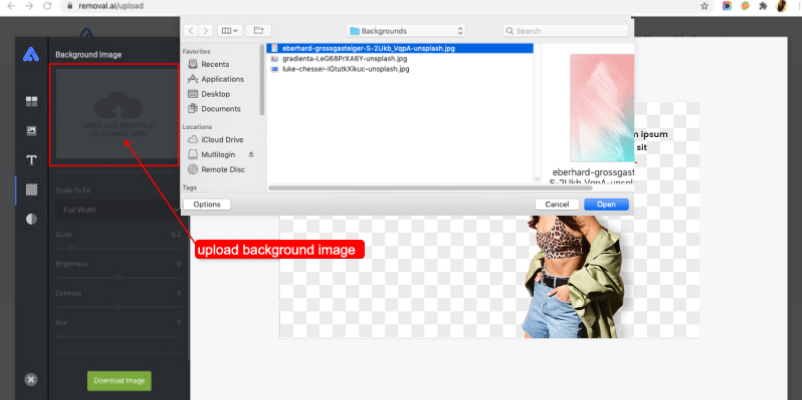
After uploading the image, you will see more options. You can choose background fit and scale setting. You can also adjust the brightness, contrast and bury effect.
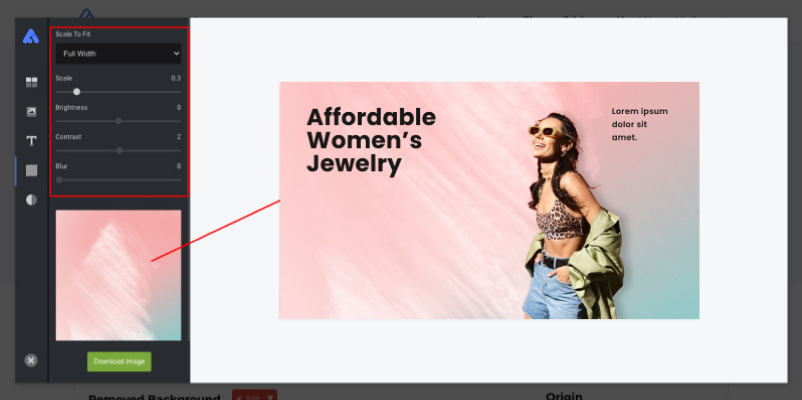
You can try as many backgrounds you desire till you find that perfect fit.
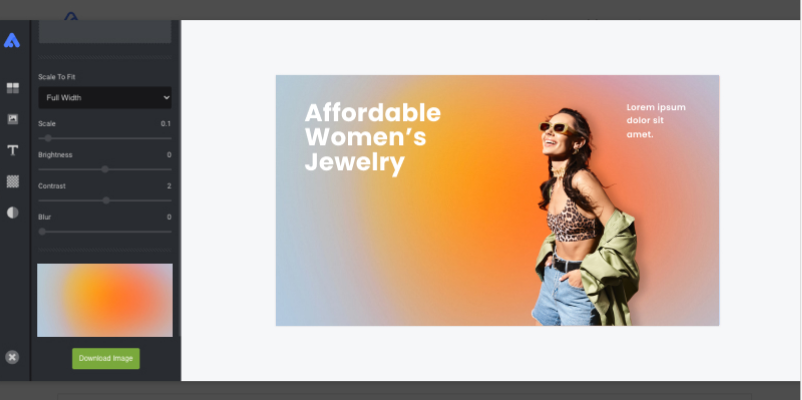
2. Use Color Color as Background
Unlike ad banners, and social media posts that need to be colorful, vibrant and striking to the eyes, other images such as product images for ecommerce need to be more simple. Having a solid plain white background and a simple shadow effect is more preferable. And this is actually typically required by top ecommerce platforms like, Etsy, eBay, Amazon and Shopify. This tool gives you that option.
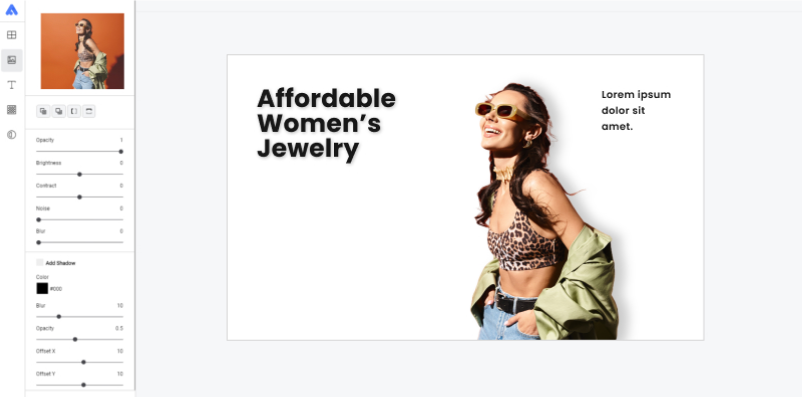
V. Download Your Work
Finally, Proud of Your Work? Download it in a Single Click.
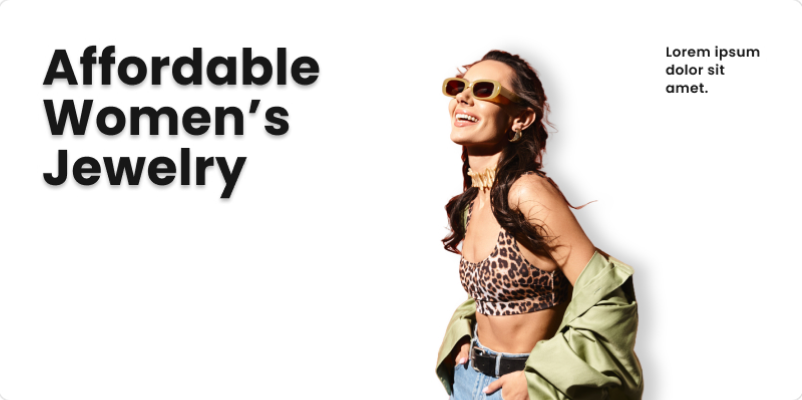
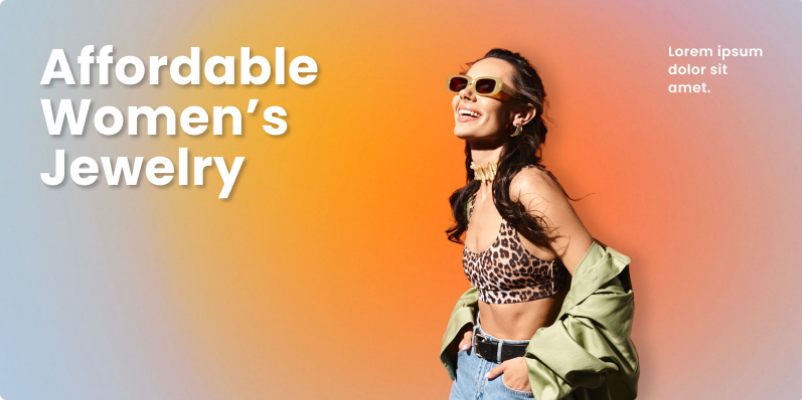
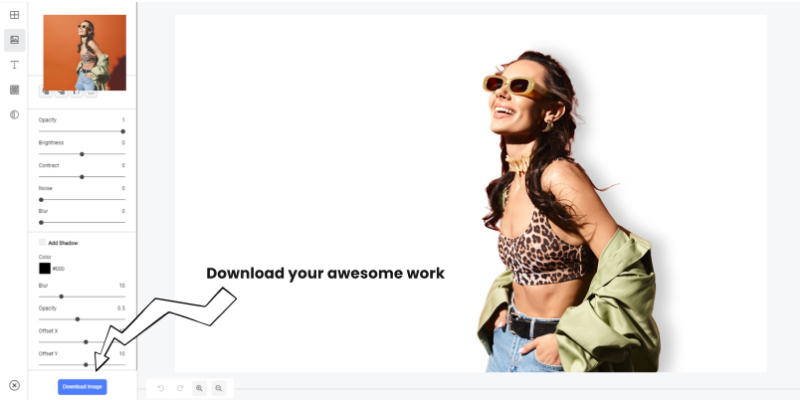
If you think you have unleashed your creativity and ideas and you are satisfied by your design, you can now download your work. And be proud sharing it to your friends, post it to your website, blog, or social media.
Wrapping it up…
To create that awesome graphics for your business or personal project, you don’t have to be a skilled designer. With Removal.AI new photo editing tools, you can create your very own visuals by just drag and drop design elements.
Follow this tutorial, practice, use Removal.AI free online photo editor everyday and experiment more to come up with awesome graphics you need.
What are you waiting for? Try our new amazing tool now and have fun creating your ideas into cool graphics – FOR FREE.
Here are more cool design samples, created using Removal.AI – Free Online Photo Editor.


If you think that our free online photo editor is useful, please share it to your amazing friends. We would appreciate it alot and that would inspire our team to work even harder to offer you smarter, innovative and efficient tools to help you create and work with ease.
We also offer manual background removal services! If you need exceptional results with human touch then, try our photo editing services.
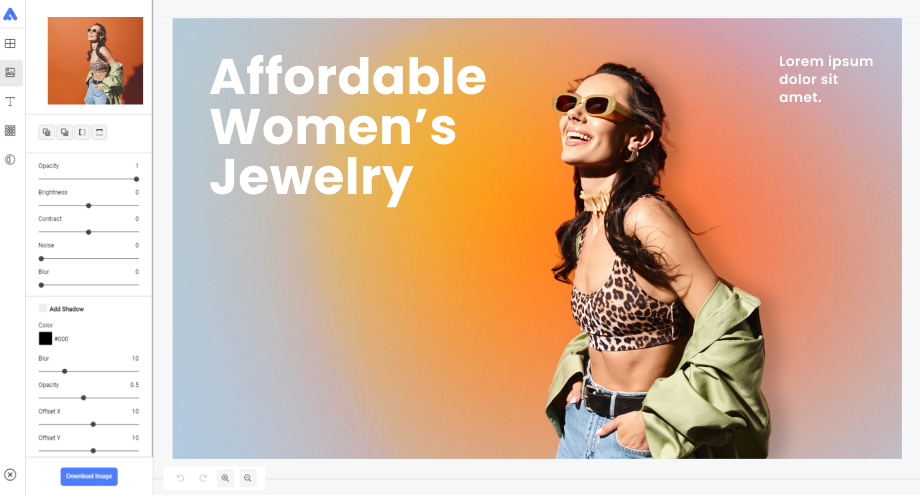
 Create Your Own Design
Create Your Own Design